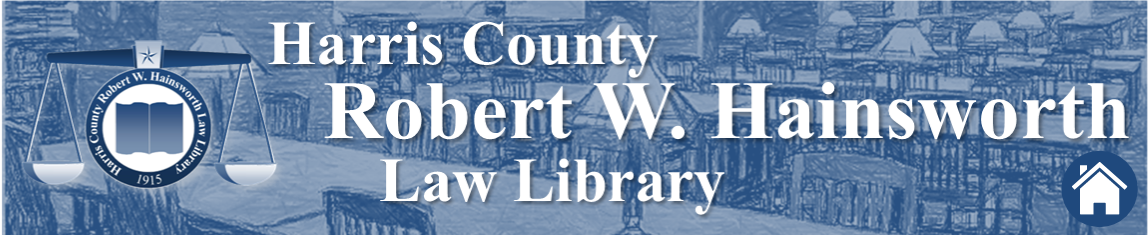Microsoft Word is a powerful tool with many features that never get fully utilized. The Harris County Law Library Legal Tech Institute offers a class called MS Word for Legal Work as part of our Hands-on Legal Tech Training Series. Please consult our online schedule to register for the next session of this class, which will be presented on Thursday, August 29, at 2:00 pm the Law Library’s Legal Tech Lab. As a preview of the types of features we demonstrate in the course, read on!
Paste Special
Once you’ve copied a selection of text, you can simply type CTRL+V on you keyboard to paste it into your document. You can also click the Paste button in the Clipboard sub-ribbon, located on the Home tab. However, if your selected text is specially formatted and you wish to either retain that formatting in your pasted text or strip that formatting from your copied text, you can also use the Paste Special feature. This feature gives you the option to either Keep Source Formatting, Merge Formatting, or Keep Text Only.
Format Painter
The Format Painter allows you to easily copy the formatting features of one text selection onto another text selection. For example, the formatting characteristics of a section may display the text as 12 point Times New Roman font with bold, blue, italicized lettering. If you wish to apply these formatting characteristics to another section heading within your document, simply place your cursor in the source text, click on the Format Painter button on the Clipboard sub-ribbon, located on the Home tab. Your cursor will become a small paintbrush which you can them use to “paint” over the destination text, simply by highlighting it. The formatting features of the two section headings will now be identical.
Clear All Formatting
The Clear All Formatting button, which is located on the Font sub-ribbon of the Home tab, acts as a text eraser, so perhaps that same 12 point Times New Roman font with bold, blue, italicized lettering needs to be stripped of all its embellishments. By simply placing your cursor within the text and clicking the Clear All Formatting button, you can return the selected text to its basic, plain, default format. It’s a quick and easy way to restore simplicity to your document and save you the trouble of manually changing each feature individually.