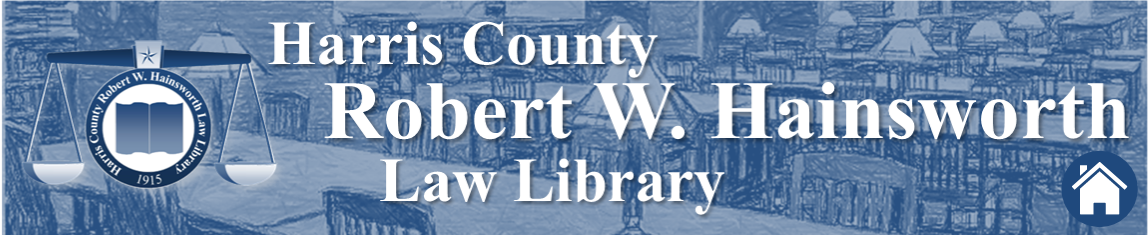To create a table of contents that’s easy to edit and maintain, begin by selecting a Heading from the Styles menu. The styles are located on the Home tab where several pre-formatted options are available to choose from. As you prepare your document, be sure to identify each new section of text with a unique heading. These are the items that will appear as entries in your table of contents.
Next, place your cursor within the document at the point where you wish you insert your table of contents, usually near the beginning. On the References tab, locate the Table of Contents button. By default, the button should be located on the far left side of the task ribbon. Click on this button and select one of the Automatic Table of Contents options. Microsoft Word will automatically create a table of contents, generated from the headings and subheadings within your document.
For a detailed demonstration of how to create, update, and customize your Table of Contents, visit the Microsoft Support site.