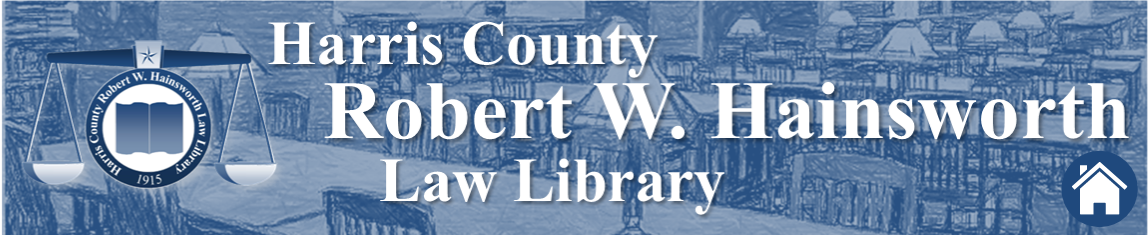In the of drafting of legal documents, effective version control is essential, especially when several people are collaborating on the same project. Fortunately, Microsoft Word allows you track every change you make. Adjustments in formatting, text, and typography as well as editorial and content revisions can be revealed with the click of button. The tool that makes this all possible is located on the Task Ribbon’s Review tab. Here you will also discover a few more useful features, including the Comments tool and the Show Markup button. With the Comments tool, you and your collaborators can notate the text, providing color-coded comments or suggestions.
Unless a document administrator restricts a particular user’s editing privileges, anyone who has access to a document can use the Show Markup feature. Notifications can be labeled with the initials of the person who has made them, so there’s never any doubt about the source of a particular modification.
While the Microsoft Word tracking feature is an effective tool for managing multiple versions of a document, it must be used with care. Neglecting to remove all revision marks and the associated metadata from your final product can have dire consequences. If exposed to the wrong party, hidden data or confidential client information stored in the document’s properties may open you to liability. Depending on which other features you used to create your document, you may unknowingly reveal personally identifiable information such as e-mail headers, send-for-review information, watermarks, routing slips, or template names. Fortunately, there’s an easy and effective safeguard build into Microsoft Word that will protect you against any accidental sharing of data. It’s called the Document Inspector.
The Document Inspector is located on the Task Ribbon’s File tab. Select Info in the left-hand menu where you will see an option to Prepare Your Document for Sharing. With the click of a button, Microsoft Word will examine your document and identify any comments, revisions, annotations, or previous versions as well as document properties or personal information you may not wish to reveal. At this point, you can select which information you wish to remove, but remember that once data has been scrubbed from a document, it cannot be restored. As a best practice, you may wish to save your document with a new filename, using a consistent naming convention to clearly distinguish the original from any subsequent copies. Leave the original document as is, making sure to retain all comments and modifications. Then, clean up the copied version using the Document Inspector, and rest assured that when you share it with an outside party, the document is free of any privileged information.
This is a very broad overview of how to track changes in your documents, how to maintain version control, and how to remove hidden data that shouldn't be shared. The Microsoft Word Help site contains much more detailed information, and will hep you identify the steps to follow in using these tools, especially the more advanced features. If you have further questions, please visit the reference desk and talk to our helpful staff.